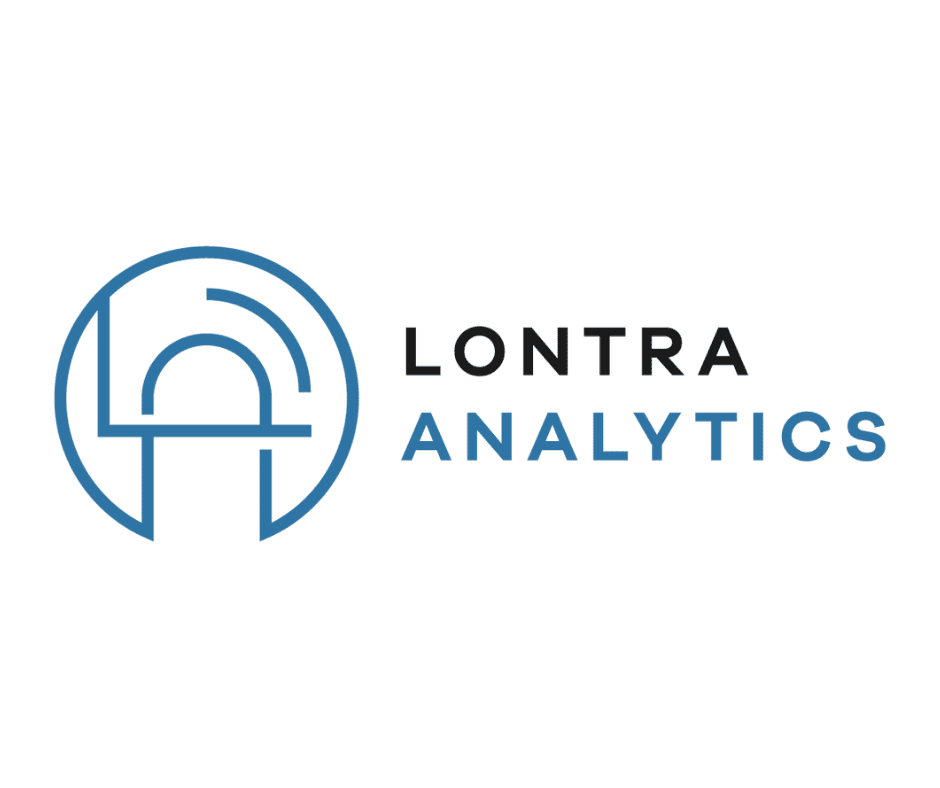This post will be based on the exact playbook we use when we onboard a new account at our agency. We charge thousands of dollars to implement these tactics, and today, we’re going to be giving them away, completely free of charge.
We’ve also included an entirely free google sheets template we included for you, so you can easily follow along and conduct this process for yourself.
The outcome from this article is you should have a clear idea of what actions need to be taken to improve your account. 90% of the time we do this, in less than 2 hours, we find at least 3 fixes that will take less than a day to implement, and will have an immediate impact on the account. We are talking 7 days or less, often for dramatic results.
Want Proof? How about some screenshots?
These are screenshots that we took from an account we took over on April 1st 2023. Today is April 15th 2023, as I write this.
I’ve included a screenshots below as proof.
- The first one from Sellerboard. I thought I’d use another tool to verify that this method is legit, with a tool that we don’t have access to the backend of. and a screenshot from our dashboard showing proof.
- The Second one is from Lontra,
- Note that our topline sales are actually down, because we went OOS on our best seller. However, we still were able to make almost $1000 more in profits in our first 15 days running this account.
- We implemented this on April 1st 2023, which was a Saturday. We don’t normally work on Saturday’s but we couldn’t get access until then, and we were not willing to wait until Monday.
- Here’s the thing, we are acually not even satisfied with this result.
- We think we could easily have been at $2,000 in profit difference, but the advertising was so messed up that we couldn’t make all the changes we needed to at once.


Reminder: Get the Template and the worksheet if you haven’t already.
Gathering Data
30-day search term report for sponsored products on Amazon:
- Log in to your Amazon Advertising account and navigate to the “Campaign Manager” tab.
- Select the campaign for which you want to generate a search term report.
- Click on the “Reports” tab in the top menu bar.
- Select “Create Report” and choose “Search term” as the report type.
- Choose the date range for which you want to generate the report (30 days).
- Select the fields that you want to include in the report, such as clicks, impressions, conversions, and cost.
- Choose the file type for the report, such as CSV or Excel.
- Click on “Create Report” to generate the search term report.
- Wait for the report to be generated. This may take a few minutes.
- Once the report is ready, download it and open it in your preferred software.
- Analyze the data in the report to identify high-performing and low-performing keywords.
- Use this information to optimize your Amazon Sponsored Products campaigns, such as by adjusting bids, adding negative keywords, or creating new campaigns targeting high-performing keywords.
Business Report by Child ASIN
Amazon Seller Central report for the business report by child ASIN for the last 30 days:
- Log in to your Amazon Seller Central account.
- Click on the ‘Reports’ tab in the top navigation menu.
- Select ‘Business Reports’ from the drop-down menu.
- In the ‘Sales and Traffic’ section, click on the ‘Detail Page Sales and Traffic by Child Item’ report.
- Select the date range for the last 30 days.
- Choose ‘Child Item’ from the ‘Group By’ drop-down menu.
- Click the ‘Request Download’ button to generate the report.
- Once the report is ready, you can download it in CSV format by clicking on the ‘Download’ button.
Sponsored Products Advertised ASIN Report:
How to get an Amazon Seller Central report for the Sponsored Products Advertised ASIN report for the last 30 days:
- Log in to your Amazon Seller Central account.
- Click on the ‘Reports’ tab in the top navigation menu.
- Select ‘Advertising Reports’ from the drop-down menu.
- In the ‘Sponsored Products’ section, click on the ‘Advertised ASIN’ report.
- Select the date range for the last 30 days.
- Click the ‘Create Report’ button to generate the report.
- Once the report is ready, you can download it in CSV format by clicking on the ‘Download’ button.
Sponsored Brand Bulk Operations Report:
How to get an Amazon Seller Central report for the Sponsored Brands Bulk Operations report for the last 30 days:
- Log in to your Amazon Seller Central account.
- Click on the ‘Reports’ tab in the top navigation menu.
- Select ‘Advertising Reports’ from the drop-down menu.
- In the ‘Sponsored Brands’ section, click on the ‘Bulk Operations’ report.
- Select the date range for the last 30 days.
- Click the ‘Create Report’ button to generate the report.
- Once the report is ready, you can download it in CSV format by clicking on the ‘Download’ button.
Sponsored Display Advertised ASIN report
How to get an Amazon Seller Central report for the Sponsored Display Advertised ASIN report for the last 30 days:
- Log in to your Amazon Seller Central account.
- Click on the ‘Reports’ tab in the top navigation menu.
- Select ‘Advertising Reports’ from the drop-down menu.
- In the ‘Sponsored Display’ section, click on the ‘Advertised ASIN’ report.
- Select the date range for the last 30 days.
- Click the ‘Create Report’ button to generate the report.
Amazon search query performance report for your highest performing ASIN:
- Log in to your Amazon Seller Central account and navigate to the “Reports” tab.
- Select “Business Reports” from the dropdown menu.
- Click on “Detail Page Sales and Traffic” from the list of report options.
- Choose the time period for which you want to generate the report. Make sure it includes the time period during which your highest performing ASIN has been active.
- Click on the “Request Report” button.
- Wait for the report to be generated. This may take a few minutes.
- Once the report is ready, click on the “Download” button to save it to your computer.
- Open the report in your preferred software (such as Excel or Google Sheets).
- Sort the data by ASIN to find your highest performing ASIN.
- Identify the search terms that shoppers are using to find your ASIN by looking at the “Search Term” column.
- Analyze the data in the report to identify trends and opportunities for optimizing your product listings and advertising campaigns.
- Use this information to improve the visibility and performance of your highest performing ASIN, such as by adding relevant keywords to your product listing or creating a new Amazon Sponsored Products campaign targeting these keywords.
Brand Analytics search terms report for your highest performing ASIN:
- Log in to your Amazon Seller Central account and navigate to the “Brand Analytics” tab.
- Select “Search Terms” from the dropdown menu.
- Choose the time period for which you want to generate the report. Make sure it includes the time period during which your highest performing ASIN has been active.
- Select the marketplace where your ASIN is sold.
- Type in your highest performing ASIN in the search box at the top of the page and hit “Enter”.
- Analyze the search terms report to identify the most popular search terms for your ASIN.
- Look at the “Search Frequency Rank” column to see which search terms are most frequently used by customers who end up purchasing your ASIN.
- Analyze the data in the report to identify trends and opportunities for optimizing your product listings and advertising campaigns.
- Use this information to improve the visibility and performance of your highest performing ASIN, such as by adding relevant keywords to your product listing or creating a new Amazon Sponsored Products campaign targeting these keywords.

Decide on Parent/Child ASIN approach
To implement the Parent/Child ASIN approach, follow these steps:
- Decide on whether to use a Parent ASIN or a Child ASIN strategy.
- Navigate to the Parent/Child Goals tab in the Google worksheet.
- Open the Top Level Fixup workbook in the Google Template.
- Make sure that the account you are using matches the one in the workbook. If not, you may need to refresh the sheet.
- Download the data and paste it into the Parent/Child Goals tab in column C. Do not paste it in column A, as this can negatively impact future steps.
- Identify the Parent/Child ASIN strategy that is appropriate for your ASINs.
- Understand the difference between the two strategies.
- The Parent ASIN strategy focuses on the performance of the Parent ASIN as a whole, rather than on individual ASIN performance.
- The Child ASIN strategy, on the other hand, focuses on the performance of each child ASIN in a listing, giving each variation its own unique treatment.
- Determine which strategy to use.
- Check if any of the products you are selling on Amazon have parent ASINs.
- If there are no variations that target different audiences, use a Parent ASIN strategy.
- If there are variations that target different audiences, use a Child ASIN strategy.
ASIN Goals
Set goals for ACOS for each ASIN using the Parent/Child ASIN in the worksheet tab, follow these steps:
- Set goals for ACOS for each ASIN in the next column
- Determine the appropriate ACOS goal based on your business needs and objectives.
- If you are unsure of what ACOS goal to set, a general rule of thumb is to set it at 30% and adjust it later as needed.
Search Term Isolation:
- Go to the Search Term Fixup Google Sheet template
- Navigate to the ST Deduplicator.
- Sort the search terms by spend, from highest to lowest
- Open the De-duplicating Search terms tab in the Google worksheet.
- In the item column, paste in any search terms that are duplicated.
- In the notes column, write in any notes or paste in additional columns.
- If there are too many duplicates to address at once, filter by a single portfolio and work on one portfolio at a time.
Brand Vs Non-Brand
To analyze branded search terms, follow these steps:
- Navigate to the Brand Vs Non-Brand tab of the template
- Go to the Branded tab in the Search term fixup worksheet.
- In the “branded” section, open the Pivot table and fill in your brand’s name with “contains”
- Open the “non-branded” pivot table and fill in your brand name with “does not contain”
- Make a note of high spend or high ACOS on branded terms.
- Navigate to the branded vs non-branded tab of the worksheet.
- In the item column, paste in any search terms that are duplicated.
- In the notes column, write in any notes or paste in additional columns about where to check and what the next steps should be.
Rankable vs Non-Rankable
- Open the rankable vs non-rankable tab on the worksheet
- This will display data for your top ASIN, as well as all of it’s top search terms
- There will also be brand analytics data for all of your top competitors for these search terms
- Review the data and look for terms where your conversion rate and look at
- Are there any keywords where your product’s conversion rate (CVR) is above or within 5% below the keyword’s average conversion rate
- Any keywords that we thought were high value to us, but after reviewing we see that our CVR is below average?
- Any terms we had not considered advertising on, but it seems like there is a decent marketing opportunity based on the search volume or the average conversion rate?
- Navigate to the Rankable vs Non-Rankable tab in the Search term fixup worksheet.
- Make notes of what you found in this sheet
- Make sure you write down next steps, for what to investigate next
Portfolio Overview
- Open the Portfolios tab in the Google worksheet
- Switch to the Portfolio and Campaign Structure in the google template
- As you go through the tab, make note of any instances where multiple Parent ASINs are grouped together in a portfolio when they should not be.
- In the Google worksheet, take note of any products that require their own portfolios or are in the wrong portfolio.
- Additionally, you can make a note of anything else that needs to be fixed.
- However, it’s important to avoid taking note of duplicated ASINs or multi-ASIN campaigns, as that will be addressed in the next step.
Campaign Structure
- Open the Campaigns tab in the Google worksheet
- Stay in the Portfolio and Campaign Structure in the google template
- Review the campaign structure
- Look for different ASINs that are in the same campaigns and determine if they would benefit from breaking up.
- Generally, ASINs would benefit from breaking up if they are targeting different audiences, selling at different price points, or on different parent ASINs.
- It’s likely that they would benefit from being broken up if you’re not running a parent strategy on all of these products.
- Make a note of which campaigns need to be broken up in the Google worksheet.
- You don’t have to do this all at once, you can do it over time, product by product, or portfolio by portfolio.

Quick side note: How to break up a campaign quickly
- This process will be explained in detail below.
- To begin, identify the ASIN that is performing the best, and that ASIN will remain in the original campaign.
- Next, use the “Copy Campaign” function available on Amazon Advertising Console to duplicate the campaign.
- If this function is not available, you may have to use a bulk file, although this is not as simple.
- Bulk files are outside the scope of this article.
- After creating duplicate campaigns, give each one a unique name to differentiate them from one another.
Optimization Towards Goals
- Open the Optimization Towards Goals tab in the Google Worksheet.
- Next, move to the Optimization Towards Goals Tab in the google sheets template
- Compare your ACOS goal to your actual Sponsored Products ACOS per ASIN.
- Make notes in the Google Worksheet of anything that isn’t lining up with your expectations and write down which next actions you will want to take.
- Also, make note of other actions that you might take in the other tabs, so you don’t forget anything.
Action Plan!
- Who/What/Where/When/Why
- Make a plan of what needs to be done, and prioritize it
- Make sure you outline who is going to do it, and when
- Use the Completed (1/0) column to keep track of what has been done
- If you work alone, or are the sole responsible person for Amazon, this will be simple, because it’s all you
- Make a plan of what needs to be done, and prioritize it
- Who/What/Where/When/Why
- Ideally, you’re going to start in the reverse order that you completed this sheet
- Why? Because we started small and moved macro, so now, we are going to start at the top and work our way down.
- How long will this take?
- Usually this can be done in less than 8 hours
- When we worked at big agencies, this was the first thing we did when we took over a new account, it’s long and tiring work, but it pays huge dividends
How to Implement
- How to undo mixed campaigns
- Determine which ASIN is performing best, that ASIN will keep the Campaign
- Use the “Copy Campaign” function on Amazon Advertising Console
- If that doesn’t work, you can always use a bulk file, but that’s not preferable
- Bulk files are way outside the scope of this article
- Once you have duplicate campaigns, rename each of them
- How to undo mixed portfolios
- Determine if all the campaigns in the mixed portfolio have their own campaigns yet
- If they don’t follow the steps above to unmix the campaigns
- How to negate a duplicated term
- Find the term that needs to be negated
- Determine which campaign needs to be negated
- Usually we are negating auto, broad, or phrase match search terms
- If there is an SKWC, then give that priority unless there has been terrible performance
How to check it was done
- Make note of what was done in the worksheet.
- Open these tabs 2 days after making the changes
- This is to account for our systems 2 day data delay
- Go through the process again without filling out the sheet, just look for errors or issues

What to do next?
Check out our article, the LAMPer’s Guide To Amazon Profits
Shameless Offer: Check out Lontra Analytics – The Data Driven Seller’s Dream Software
- Automate this entire process and help you make data-driven decisions to improve your Amazon business
- Save time and improve your profitability by easily tracking your performance metrics, optimizing your advertising campaigns, managing your inventory, and more.
Shameless Sub Offer: Check out our Done-For-You Account Management from Lontra Analytics’ Agency. Our team of experts can help you take your Amazon business to the next level by handling your account management tasks for you.
Notes/ Disclaimers:
- The focus of this article is Sponsored Products to drive organic ranking
- This is the most powerful ad type and drives the most ranking
- It also should be where you spend the most money, in most cases
- To be clear, we don’t have a problem with sponsored brands or sponsored display
- We have found this is by far the biggest lever when taking over an account, and so we wanted to give you the most value up front